Description
Three courses and one goal – to help you learn the art of presentation making on PowerPoint 2016. PowerPoint is one of the most popular presentation software options out there, and one you will soon master as you take an independent learning journey through basic, right up to advanced, PowerPoint skills. A variety of learning methods, all guided by experienced tutors, will ensure you get the most out of the course package, and with 57 lessons (around 30 hours of study), you’ll have plenty of opportunity to practise what you’ve learned. Choose this set of great value courses and learn all you need to know about PowerPoint 2016.
What Will I Learn?
As a comprehensive three course package, learners can expect to become proficient in creating a new presentation. You’ll examine themes and templates, practise using various tools on the slides you’ve created, and learn how to ensure a consistent design throughout your presentation. You’ll also learn about the layout of slides and the elements within them, how to import slides to another presentation, and how to format graphics, before completing your work to a professional standard.
Who Is It For?
This set of courses is great for anyone who is looking for a fast track way to learn PowerPoint skills or refresh their knowledge. Learners will benefit from setting their own study schedule, fitting learning easily around a busy lifestyle, and a mobile ‘study anywhere’ ethos. Quickly get to grips with the software, whether you’ll use the skill in your current or future career, your own business, or for personal projects.
KEY LEARNING POINTS
Make your way through the lessons that make up the three interactive courses to gain an advanced understanding of MS PowerPoint.
MS PowerPoint 2016 Introduction
-
Become familiar with the user dashboard in PowerPoint 2016.
-
Learn about the various elements that make up a presentation.
-
Familiarise yourself with basic text entry.
-
Try out adding graphic elements, such as clip art and symbols, into a presentation slide.
-
Experiment with inserted objects, and learn how to edit and move them around and between slides.
-
Learn how to select suitable layouts for new slides, and restore original choices.
-
Try applying WordArt formatting to text elements on your slides.
MS PowerPoint Intermediate
-
Learn how to organise slides, including how to section them.
-
Try inserting advanced objects into a presentation, such as charts, video, and SmartArt Graphics.
-
Learn how to further edit your slides after adding additional objects.
-
Further analyse presentation themes, and learn how to customise your chosen theme.
-
Adding a footer to all your slides.
-
Create a slide master, and learn about the information it stores about your presentation.
-
Compare and contrast two different presentations and the work within them.
MS PowerPoint Advanced
-
Learn how make the finishing touches to your presentation before you play it to an audience.
-
Try out animating different objects on the slides.
-
Get to grips with setting the transitions between slides.
-
Learn to adjust the different animation settings, and the overall slide show timing.
-
Begin adding speaker notes to your presentation and setting slide show properties.
-
Try out the new presenter view and the options available to deliver the presentation.
-
Create custom templates using software tools.
-
Learn how to print out presentations and save them in different formats.
EXAM
What Is The MOS Microsoft PowerPoint 2016 Core Exam?
This exam is designed to test candidates on a series of fundamental tasks within the program, correct application of the program and its various tools and elements, and familiarity with the user environment. Ready for the exam? Then you should be able to demonstrate that you can create, edit, and further enhance a PowerPoint presentation, whether that is a sales presentation, employee training materials, instruction manuals, or general slide shows.
-
Creating new presentations – including template based files, and importing outlines from Word documents.
-
Inserting and formatting slides – with tasks such as inserting specific layouts, duplicating slides, modifying backgrounds of individual slides, and modifying the handout and notes master.
-
Altering slides, handouts and notes – topics could include changing slide master themes and backgrounds, modifying slide master content, altering slide layouts, or working to modify the handout or notes master.
-
Ordering and grouping of slides – including creating sections, renaming sections, and modifying the order of slides in a presentation.
-
Modifying the size of a slide, presentation views, or setting different file properties.
-
Configuring presentation to print – including how to print some or all of a presentation, printing notes pages or handouts, and printing in colour, black and white or greyscale.
-
Configuring a slideshow to present – topics that may come up include creating custom slide shows, configuring different slideshow options, rehearsing slide show timing, and the use of presenter view.
-
Text formatting – topics such as applying different formatting styles to text, adding WordArt styles, creating bulleted or numbered lists, and inserting hyperlink.
-
Inserting and formatting shapes, text boxes and images – this could look at replacing shapes, inserting and resizing images, and applying styles and effects.
-
Group and order objects – including aligning objects and displaying alignment tools.
ADVANTAGES OF THIS COURSE
-
You’ll make use of a variety of different teaching methods during your lessons, including quizzes and exercises.
-
There’s a pre-assessment and final test so you can track your progress from start to finish.
-
Students will learn through corrected tasks, so you can all identify and learn from mistakes.
-
Support is available to help students complete their course tasks via three levels of automatic assistance.
-
Pick-up where you left off with progress tracking which is stored on the system.
-
There’s a search function that will enable you to tailor your own learning and study programme.
-
This course package will stand out on your CV when you go for relevant roles that involve presentations/pitches and marketing material.
-
Make use of exam preparation content, including videos on the types of exam questions Microsoft use.
-
Refresh and add to your skills, and make use of them in your own business or spare time projects.
-
Peace of mind that you will be tested on a variety of key skills, to industry recognised standards.
Units of Study
-
MS PowerPoint 2016: Introduction
-
MS PowerPoint 2016: Intermediate
-
MS PowerPoint 2016: Advanced


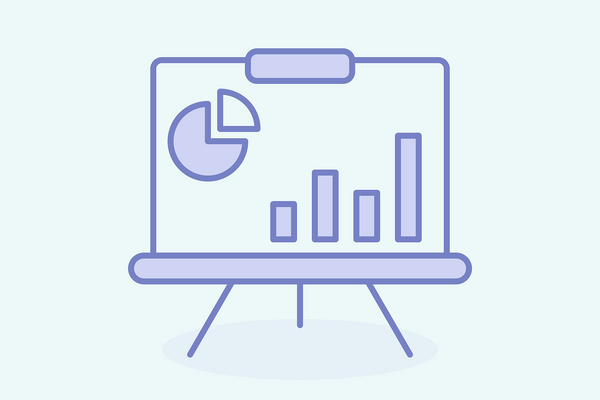
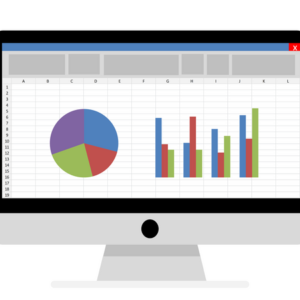


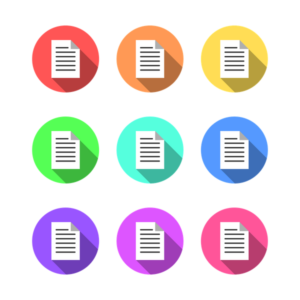
Cristof –
This is a fantastic course, 5/5 stars undoubtedly. The instructor is highly knowledgeable and makes no assumptions about the student, and explains everything, without derailing too much from the point.